Disable useless repeating error notifications
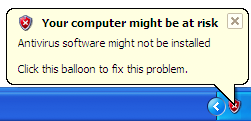 Your computer may be at risk. Your virus protection status is unknown and many others.These are some notifications which windows gives to maintain computer security.
Your computer may be at risk. Your virus protection status is unknown and many others.These are some notifications which windows gives to maintain computer security.Security is a system of safeguards designed to protect a computer system and important data from damage or access by unauthorized persons. Different antivirus and firewall programs are used to manage the security of the computer. Some time this is build-in antivirus or firewall program in windows to maintain the computer security. But if your windows is not provided with any antivirus, firewall program and Automatic Updates, your windows security center will alerts you a message Your computer may be at risk. Your virus protection status is unknown with useless repeating reminder.
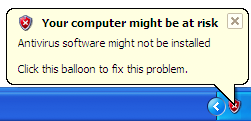
You can disable this message permanently by doing some changes in registry. Just follow these steps:
1). Go to run.
2). Type Regedit in Run option.
3). Now window will ask for your permission to continue, just click on continue.
4). Here locate the location to:
HKEY_LOCAL_MACHINE\SOFTWARE\Microsoft\Security Center
5). Now in right side panel, double click on AntiVirusDisableNotify and set its value 1.
6). Close the registry editor and restart your computer after any changes to go into effect.
Its done.
Labels: Disable, Registry Tweaks, Security, System Tricks, Tricks, XP Tricks






















